Let's create a simple React App
|
The app we will be creating is a super simple app. It is more of a component than an app because it's basic. It's an app that can be used to add tags. If you've ever written an article on Medium, you might be familiar with this feature. It is very similar to a ToDo app and have almost the same requirements. Before you quickly dismiss this article as trivial, here are some of what you will learn while building this app.
- Learn the steps to take in building a React app.
- Learn how components interact with each other and pass data to each other.
This basic knowledge can help you in building even more complex apps in React. Here, I assume you have a basic knowledge of JSX, React Components, Properties and state. If you don't, you might want to read on them by following the links above. If you do, what are we waiting for? Let's get started right away.
The first step in creating any React app is to break the UI into components. A component should ideally do one thing. So if you realize that a component does more than one thing, it might be time for you to break it down into smaller components.The UI of our app has been broken down into small components as shown in the image.
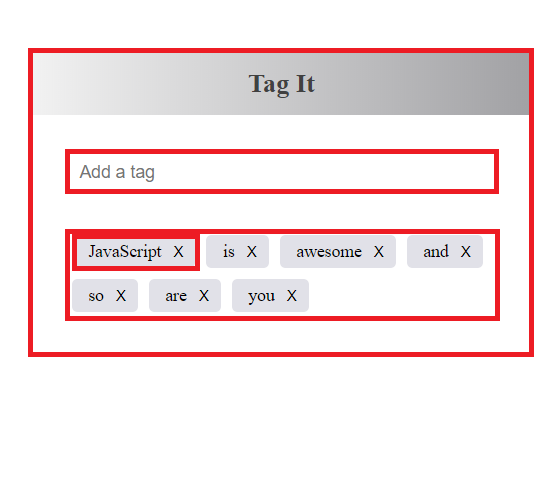
So, you can see that we have four components that make up our app. These are ;
- the outer container that holds all other components which we will name as
TagApp - the input component which will be named
TagInput - the tag component which we will name
Tag - the component that contains all tags which will be named
TagList
The next step is to create a static version of the app. This will be done using JSX and CSS. This version contains no interactivity at all. No states, just the basic user interface as seen in the image. This version will contain no other method apart from the render method. Here's the code for this.
import React from "react";
import ReactDOM from "react-dom";
class TagInput extends React.Component {
render () {
return (
<form>
<input placeholder = "Add a tag"/>
</form>
);
}
}
class Tag extends React.Component {
render () {
return (
const name = this.props.name;
<li>{name}
<button>X</button>
</li>
)
}
}
class TagList extends React.Component {
render() {
return (
<ul>
</ul>
);
}
}
class TagApp extends React.Component {
render() {
return (
<div className = "tagComponent">
<h2>Tag It</h2>
<div className = "tagBox">
<TagInput />
<TagList />
</div>
</div>
)
}
}
ReactDOM.render(<TagApp />, document.getElementById("app"));The code above will create the simple user interface with no interactivity at all.
The next step is to identify the kind of interactions that will take place between these components. The relationships between these components will determine the way the interactions will take place. So let's state what each component will do.
-
The
Tagcomponent receives its name viapropsfrom the parent component which is theTagListcomponent. TheTagcomponent should be able to delete itself thereby updating the state ofTagList. The relationship betweenTagandTagListis that of a child and parent whereTagis the child andTagListis the parent. -
The
TagInputshould be able to update theTagListcomponent whenever a new input is submitted. Since they both have the same parent, i.e. they are both subcomponents of a component, theTagAppcomponent, they are siblings. The way they interact is different from that of a parent and child.
So how can a child component update/change a parent component? The answer is through the use of state and props.Remember though, that a state is internal to a component and can only be changed by the component itself. So how does can a child update its parent's state? I'll use an analogy to explain this.
Imagine that a parent makes a room inaccessible to the children because he keeps important items in that room. The children know what kind of items are kept in the room but are not allowed to go in there to keep or take anything. Since the parent knows that the child might need to take or keep items in that room sometimes, he provides a box in the children's room where the children can keep stuff they want to be kept in the room or write a note requesting for a particular item they need from the room. This box will be used to take these items to the room or from the room.
This is similar to what happens to the child and parent component. The child has no direct access to the state(room in our analogy) of the parent. But since there is a need for the child to change the state of the parent, the parent has to provide a method (the box in our analogy) that is accessible to the child. This method is passed to child as a property and the child can access it by using that property.
Now that we have explained the way parent and child interact, let's understand how siblings interact. Another illustration will be appropriate.
Let's say a parent makes a rule, a quite abnormal rule in the house. The rule is that no child should give his/her sibling any book without his consent. So if a child wants to give her sibling a book, she has to first give it to her parent, who then gives this book to her sibling. Very abnormal rule indeed but it will help us to understand how components that are siblings pass data to themselves.
Siblings cannot directly pass data to themselves. If a child component wants to update the state of a sibling component, it will first have to send this change to its parent and the parent will then pass this update via props to the sibling that is to be updated. Having this relationships in mind, let's continue with our app.
The Tag uses this.props.name for its innertext and changes the state of the its parent (TagList) when the delete button is clicked. Let's add these features to the Tag.
class Tag extends React.Component {
constructor(props) {
super(props);
this.handleClick = this.handleClick.bind(this);
}
//uses this.props.onClick to update the state of its parent when clicked.
handleClick () {
const tagName = this.props.name;
this.props.onClick(tagName);
}
render () {
return (
<li>{this.props.name}
<button onClick = {this.handleClick}>X</button>
</li>
)
}
}How does clicking of the button work? When the button is clicked, handleClick simply gets the name of the Tag and passes the value to the onCl ick property which is a method defined in its parent component, TagList Component.
In the TagList Component, we create a method that is used by the Tag component to remove a tag that was deleted. This method is then passed to each Tag component through the onClick property.
class TagList extends React.Component {
constructor(props) {
super(props);
this.state = {list : this.props.value};
this.handleClick = this.handleClick.bind(this);
}
//This is the method that is used by the Tag component
handleClick(tag) {
let list = this.state.list;
for (let i = 0; i < list.length; i++) {
if (list[i] == tag) {
list.splice(i, 1);
}
}
const newList = list;
this.setState({list : newList});
}
render() {
const displayList = this.state.list;
let tagList = displayList.map((tags, i) =>
<Tag key={'item' + i} name = {tags} onClick = {this.handleClick} />
);
return (
<ul>
{tagList}
</ul>
);
}
}The TagList also depends on the state of its parent component, which is the TagApp component. The state of the list was initialized to this.props.value. this.props.value is a props that will be passed on this TagList by the TagApp. Before we go further on this, let's discuss the interactions of the TagInput.
class TagInput extends React.Component {
constructor(props) {
super(props);
this.state = {value : ""};
this.handleInput = this.handleInput.bind(this);
this.handleChange = this.handleChange.bind(this);
}
handleChange(event) {
this.setState({value: event.target.value});
}
handleSubmit() {
event.preventDefault();
const input = this.state.value;
if (input == "") {
return;
}
this.setState({value : ""});
this.props.onChange(input);
}
render () {
return (
<form onSubmit = {this.handleSubmit} >
<input value = {this.state.value} onChange = {this.handleChange} placeholder = "Add a tag"/>
</form>
);
}
}First the TagInput sets initializes a state for value. This will be updated by the handleChange method as the value in the input field is changed. When the form is submitted, the handleSubmit() method takes the value of this.state.value, checks if it's a valid input and then passes this input to the method this.props.onChange which is a method that is passed on to it by the parent component TagApp that will be used to update the state of TagApp.
The final component we will work on is the TagApp component, which contains and interacts with its children components, TagList and TagInput components. It is this TagApp that TagInput uses to update the TagList.
class TagApp extends React.Component {
constructor (props) {
super(props);
this.state = {display : [], error : ""};
this.handleChange = this.handleChange.bind(this);
}
//checks if newInput is already on the list, if not, adds newInput to list.
handleChange(newInput) {
const isTag =(array, tag) => {
for (let a = 0; a < array.length; a++) {
if (array[a] == tag) {
return true;
}
}
}
const tagsArray = this.state.display;
if (!isTag(tagsArray, newInput)) {
tagsArray.push(newInput);
this.setState({display : tagsArray, error : ""});
}
else {
this.setState({error :"You've already added that tag"})
}
}
render() {
return (
<div className = "tagComponent">
<h2>Tag It</h2>
<div className = "tagBox">
<TagInput onChange = {this.handleChange} />
<p>{this.state.error}</p>
<TagList value = {this.state.display}/>
</div>
</div>
)
}
}The TagApp sets initializes state for display. This state is passed down to the value property of the TagList and determines what will be displayed by the TagList. This handleChange method is passed to the TagInput component and is used by this component to update this.state.display of the TagApp.
Here's a Codepen where you can see the result.
And that's how we created a simple app that can be used for adding tags. If you've read this far, you are a champ.
Got any question or addition, please leave a comment.
Thank you for reading :)